Email Application Settings
Secure SSL/TLS Settings
| Username | Your email address: john@example.com |
| Password | The password for that email account. |
| Incoming Server | mail.example.com* |
| Incoming Port | IMAP: 993 or POP3: 995 |
| Outgoing Server | mail.example.com* |
| Outgoing Port | 465 (SMTP) |
| Authentication | Password |
*Replace example.com with your domain name.
How to configure your iOS device
- Tap Settings
- Tap Passwords and Accounts
- Tap Add Account
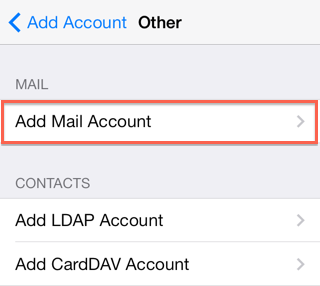
- Choose Other
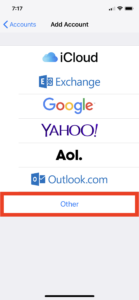
- Choose Add Mail Account
New Account Information
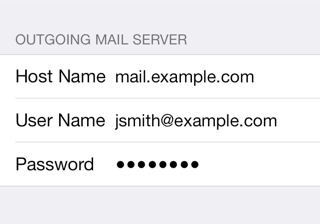
- Enter your Name
- Enter your Email Address
- Enter the password for your email address
- Tap Next
- Set to IMAP
Incoming Mail Server
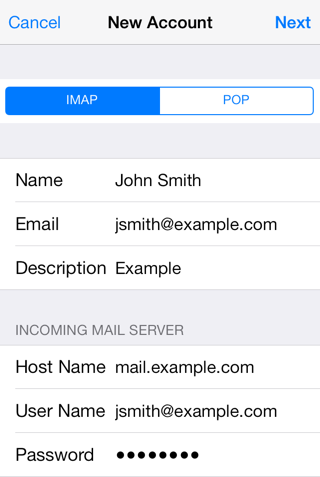
Host Name: mail.yourdomain.com
Username: Your email address.
Password: Your email address password.
Outgoing Mail Server
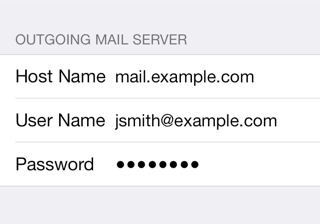
Although iOS may indicate these fields as optional, please enter your full email address and password.
Host Name: mail.yourdomain.com
Username: Your email address.
Password: Your email address password.
- Tap Next
Mail and Notes
The final screen will ask if you want mail and notes turned on for this account. Leave them both on and tap Save.
- Leave Mail and Notes set to on.
- Tap Save.
Setup is now complete.